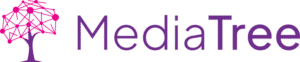Add New Team Member!
- Login to the backend
- Go to ‘Team Members’ from left menu
- Duplicate an existing team member if you want to add another team member
- Update image in aspect ratio 1:1
- Update additional info in the ‘Team Member Extra Fields’ section towards the end of the page.
- Set sequence under ‘Post Attributes’
- Update/Publish/Save
Edit a Team Member
- Login to backend
- Go to Team Member on the left hand side
(Tip: open the pages in a new tab (Ctrl+click / Cmd+click) - To edit a Team Member click on an individual Team Member you want to edit
Delete Team Member
- Login to backend
- Go to Team Member on the left-hand side
(Tip: open the pages in a new tab (Ctrl+click / Cmd+click) - Check Mark the Team Member you want to delete and then select move to trash from the Bulk Actions drop-down!
- Done!