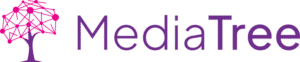Add New Webinar
- Login to backend
- Go to Webinar on the left hand side
(Tip: open the pages in a new tab (Ctrl+click / Cmd+click) - Click on ‘Add New’
- Write the title of the Webinar
- Write the content for the Webinar
- Scroll Down and Add other Webinar Information such as Webinar date, Webinar Timing & Webinar Link
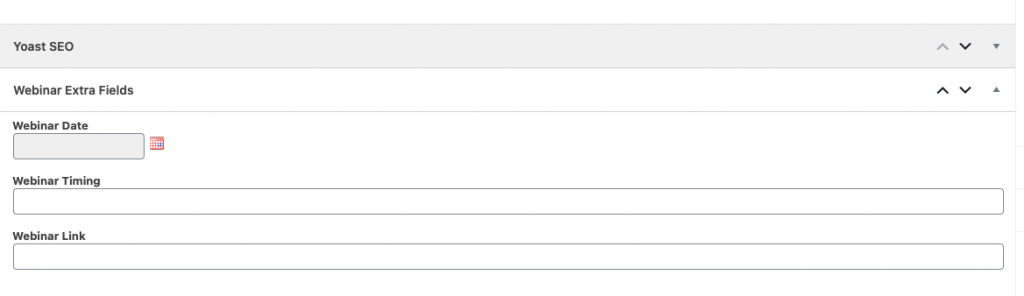
8. Upload cover photo using the featured image box in the right hand side column
9. Once done click on Publish / Update.
Edit a Webinar
- Login to backend
- Go to Webinar on the left hand side
(Tip: open the pages in a new tab (Ctrl+click / Cmd+click) - To edit a webinar click on a individual webinar you want to edit from the list of webinars.
Delete a Webinar
- Login to backend
- Go to Webinar on the left hand side
(Tip: open the pages in a new tab (Ctrl+click / Cmd+click) - Check mark the webinar you want to delete and then select move to trash from the Bulk Actions drop-down!
- Done!